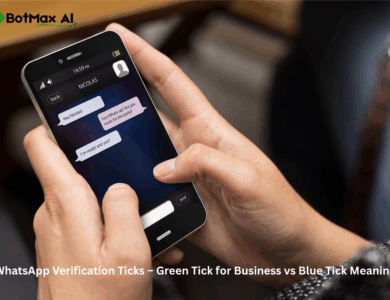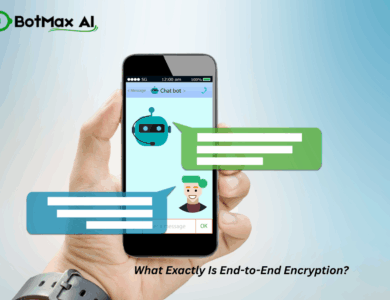Here is the full 2000-word article based on your provided plan.
The 2025 Guide: How to Use One WhatsApp Account on Multiple Phones
1. Introduction – The Problem Everyone Faced Before
For years, WhatsApp was locked to a simple, unbreakable rule: one phone, one account. No exceptions.
If you dared to log in on a second phone, the first one was immediately logged out, severing your connection. It was a digital game of whack-a-mole.
This limitation was a constant source of frustration. Small business owners couldn’t hand off customer chats to a team member without sharing a single, physical device. Professionals who carried a personal and a work phone had to choose which one would host their primary account. Teams handling customer support on WhatsApp Business were forced into clunky, unofficial workarounds. It was a bottleneck in a world that was becoming increasingly multi-device.
But the digital chains are broken. WhatsApp has officially rolled out its multi-phone login feature, fundamentally changing how we interact with the world’s most popular messaging app.
The good news is here, and this guide is your definitive manual. We will show you exactly how to use the same WhatsApp account on up to four different phones—safely, easily, and officially.
2. What Is WhatsApp’s Multi-Device Feature?
At its core, the new multi-phone capability is a powerful extension of WhatsApp’s existing “Linked Devices” update.
Think of the old “WhatsApp Web.” It was useful, but it was just a mirror. It streamed, or mirrored, the conversations from your primary phone. If your main phone’s battery died, or it lost its internet connection, WhatsApp Web stopped working. Your phone was the central server, and all other devices were just dumb terminals.
The new multi-device feature shatters this limitation.
When you link a new device (like a second phone), it doesn’t just mirror your account; it creates a secure, independent, and synced instance of it. Each linked device connects to WhatsApp’s servers on its own.
This means you can:
- Use WhatsApp on multiple phones (e.g., your personal iPhone and your work Android).
- Connect desktops, tablets, and web browsers alongside your phones.
- Continue to send and receive messages on your linked devices even if your main phone is switched off or has no internet connection.
This paradigm shift applies to both the standard WhatsApp Messenger app and the WhatsApp Business App, making it a crucial update for personal and professional users alike.
3. How Many Devices Can You Link?
WhatsApp has set a clear and generous limit that covers most user’s needs. You can have one account active on:
- 1 primary phone (This is the device you used to register your account)
- Up to 4 secondary devices
These secondary devices can be any combination of other phones, tablets, or computers (using WhatsApp Web or the desktop apps).
This brings the grand total to 5 devices running the same WhatsApp account simultaneously.
The best part? Your chats stay synced across all of them. When you send a message from your tablet, it appears in the sent folder on all your phones. When you receive a message, all 5 devices can light up at once. It’s the seamless, “it just works” experience users have been demanding for years.
4. Requirements Before You Start
Before you dive in, let’s run through a quick pre-flight checklist. To make the linking process smooth and successful, you’ll need:
- ✅ The Latest Version of WhatsApp: This is a relatively new feature, so you must ensure both your primary and secondary phones are running the most current version of WhatsApp from the Google Play Store or Apple App Store.
- ✅ Stable Internet on Both Devices: You’ll need a solid Wi-Fi or mobile data connection on both phones during the initial setup process to download and sync your chat history.
- ✅ Your Primary Phone: You must have your main phone, which is already logged in to your WhatsApp account, physically with you. This is the “source of truth” and holds the keys to authorize new devices.
- ✅ Your Secondary Phone: This phone must have WhatsApp installed, but—and this is the crucial part—it must not be logged in to an existing account. You need to be on the initial “Welcome to WhatsApp” setup screen where you would normally enter a phone number.
Pro-Tip: If your second phone already has WhatsApp set up with a different number, you will need to log out. The easiest way to get to the correct screen is often to uninstall and reinstall the WhatsApp app on the secondary device.
5. Step-by-Step: How to Use the Same WhatsApp Account on Two Phones
Ready to link? The process is surprisingly simple and takes less than 60 seconds. Here is the exact, step-by-step process.
We will call the phone that is already active “Primary Phone” and the new phone you want to add “Secondary Phone.”
Step 1: Open WhatsApp on your Primary Phone
First, you need to open the “Link a Device” scanner. The location is slightly different for iPhone and Android.
- On Android: Open WhatsApp. Tap the three-dot menu (⋮) in the top-right corner, then select “Linked Devices.”
- On iPhone: Open WhatsApp. Go to the “Settings” tab in the bottom-right corner, then select “Linked Devices.”
Once there, tap the green “Link a Device” button. You may need to unlock your phone with your fingerprint, face, or PIN. Your phone’s camera will open, ready to scan.
Step 2: Open WhatsApp on your Secondary Phone
Now, pick up your Secondary Phone. Install and open WhatsApp. You will see the initial “Welcome to WhatsApp” setup screen that asks for your phone number.
Do NOT enter your phone number here.
Instead, look for the options menu.
- On the “Register Phone Number” screen, tap the three-dot menu (⋮) in the top-right corner.
- A small menu will pop up. Choose the option that says “Link to existing account” (or “Link as companion device”).
Step 3: A QR Code Appears
Your Secondary Phone will now display a large QR code on its screen. This code is a temporary, secure key that gives your Primary Phone permission to add this new device.
Step 4: Scan the QR Code
Pick up your Primary Phone (which should still have its camera scanner open from Step 1).
Point your Primary Phone’s camera at the QR code displayed on your Secondary Phone’s screen.
The moment it recognizes the code, the magic happens. The two phones will securely connect.
On your Secondary Phone, you will see a “Logging in…” message, followed by “Syncing chats.” This process might take a few minutes, especially if you have a large chat history, as it securely downloads your messages.
✅ That’s it! Once the sync is complete, your Secondary Phone will show your entire chat list, exactly as it appears on your Primary Phone. Both phones now have the same account, same chats, and will receive all new messages in real-time.
6. Using WhatsApp on More Than Two Phones
What if you want to add a third phone? Or a fourth?
The process is exactly the same. You can link up to 4 secondary phones in total. Just follow the steps above again:
- On your Primary Phone, go to
Settings > Linked Devices > Link a Device. - On your Third Phone, open the fresh WhatsApp app and select
Link to existing accountto show a new QR code. - Scan the new code with your Primary Phone.
- Repeat for a fourth phone.
Each of these linked phones functions as a standalone, independent device. This is the most critical part of the feature:
- You can send and receive messages on your linked phones even if your main phone is switched off, in airplane mode, or at the bottom of a lake.
- This independence is what makes it so powerful for teams and individuals on the move.
- All your messages, photos, and calls remain protected. Encryption remains intact. Every device still uses WhatsApp’s signature end-to-end encryption to communicate.
7. How to Log Out a Linked Device
Linking devices is easy, but for security, you also need to know how to unlink them. If you lose a phone, sell an old device, or simply want to revoke access from a shared computer, you can do so instantly from your Primary Phone.
On your Primary Phone:
- Go back to
Settings > Linked Devices(or the three-dot menu> Linked Deviceson Android). - You will see a list of all devices currently linked to your account (e.g., “Android,” “Chrome,” “Windows”).
- Tap on the device you want to remove.
- Select the “Log Out” button and confirm.
The removal is instantaneous and remote. The next time that logged-out device tries to connect to WhatsApp, it will be immediately forced back to the welcome screen. All your account data and messages on that device will become inaccessible, giving you complete peace of mind.
8. What Features Work (and What Don’t Yet)
This multi-device feature is robust, but it’s still evolving. The vast majority of what you do on WhatsApp every day is fully supported, but there are a few minor limitations to be aware of.
✅ Fully Supported:
- Sending/receiving messages: All your chats, including text, photos, videos, documents, and voice notes, sync perfectly.
- Group chats: Fully supported.
- Voice & Video Calls: You can make and receive secure, end-to-end encrypted voice and video calls from any of your linked devices.
- Viewing Status Updates: You can view status updates from your contacts.
- Real-time Sync: The system is incredibly fast. A message received on one device is marked as “read” on all others.
⚠️ Limitations:
- You can’t change your phone number or delete your account from a linked (secondary) device. These core administrative functions must be done from your Primary Phone.
- Archived chats may not always appear immediately on a newly linked device, or their sync state can sometimes be delayed.
- Older linked devices auto-log out after 14 days of inactivity. This is a security feature. If you have a tablet you linked but haven’t used in two weeks, WhatsApp will log it out automatically to protect your account.
9. Security: Is It Safe to Use WhatsApp on Multiple Phones?
This is the most common and important question: Does linking all these devices compromise my privacy?
The answer is a resounding yes, it is safe. WhatsApp’s end-to-end encryption (E2EE) still applies across all your devices.
Here’s how it works in simple terms:
- Unique Keys for Each Device: When you link a new phone, it gets its own unique cryptographic key. Your account doesn’t share one key; it now has multiple keys (one for each device).
- Encrypted for All: When someone sends you a message, their app encrypts that message separately for each of your active devices. Your primary phone gets an encrypted copy, your second phone gets its own, and your laptop gets its own.
- No “Man-in-the-Middle”: Only the intended device can unlock and read its specific copy of the message. Not even WhatsApp can read the content.
- Security Code Alerts: You may have seen the “Your security code with [Contact] changed” alert. This is a direct result of this feature. When you or your contact links a new device, the set of keys used for your chat changes. This alert isn’t a sign of a hack; it’s a sign of transparency, letting you know that the “locks” on your chat have been updated to include a new, authorized device.
In short, WhatsApp built this feature with privacy at its core, ensuring your E2EE protection scales with the number of devices you use.
10. Alternate Method – Use WhatsApp Web on Another Phone (The Temporary Trick)
What if you have a phone that can’t install the latest WhatsApp, or you just need quick, temporary access on a friend’s device? There is an older “trick” that still works, though it’s far less convenient than the new native method.
This method involves forcing your phone’s web browser to load the desktop version of WhatsApp Web.
- On your second phone, open the Chrome browser (this works best on Chrome).
- Tap the three-dots menu (⋮) in the corner and check the box for “Desktop Site.”
- In the address bar, type in
web.whatsapp.comand hit Go. - The browser will now load the familiar WhatsApp Web interface, complete with a QR code.
- Use your primary phone’s “Link a Device” scanner (from Step 1) to scan this QR code.
You’ll now have your full WhatsApp interface running inside your second phone’s web browser.
✅ Pros: Works on almost any device with a web browser, even if you can’t install the app.
⚠️ Cons: This is the old mirror-based method. It requires your primary phone to stay online and connected. It’s often slower, notifications are unreliable, and it requires you to keep the browser tab open. It’s a temporary trick, not a permanent solution.
11. How Businesses Can Benefit from Multi-Device WhatsApp
For personal users, this update is a massive convenience. For entrepreneurs and customer support teams, it’s a complete game-changer.
The days of a single “support phone” being passed around the office are over.
With the multi-device feature on the WhatsApp Business App, a small team can now manage a single customer-facing number with ease.
- The business owner can be logged in on their personal phone.
- A support agent can be logged in on an office phone.
- A team member can be logged in on a desktop.
All three can see and reply to the same customer chats as they arrive. This is a huge leap forward. No need for the complex WhatsApp Business API just to share access between two or three people.
However, this native feature has its own ceiling. What happens when your team grows to 5, 10, or 20 people? What happens when you need to know which agent sent a reply? How do you handle broadcasts, chatbots, or analytics?
That’s where the native multi-device feature ends, and a professional solution begins.
12. 💼 Use WhatsApp Across Teams Securely with BotMax AI
BotMax AI takes the concept of multi-device WhatsApp and rebuilds it for professional, scalable business use.
The standard multi-device feature is perfect for 2-4 users. But BotMax AI is built for companies that handle hundreds or thousands of chats a day—securely, professionally, and at scale.
It’s built on the official WhatsApp Business API and takes your team’s capabilities to the next level:
- Multi-User Access: Give secure logins to 5, 25, or 100+ team members with proper roles & permissions (so an agent can’t change settings).
- Centralized Team Inbox: A single dashboard where you can see all conversations, assign chats to specific agents, and track message status.
- Broadcast & Automation Campaigns: Send updates and promotions to thousands of customers at once (something the standard app can’t do).
- 24/7 Chatbot + CRM Integration: Let a chatbot handle common questions and automatically sync customer data with your existing CRM.
- Verified Green Tick Setup: Get the official green tick badge to build ultimate trust and brand recognition.
So, while the new multi-device WhatsApp is perfect for small teams just starting, BotMax AI is the platform you graduate to when you’re ready to run your business like a professional.
👉 Try it here → botmaxai.com
13. FAQs
Here are the most frequently asked questions about the multi-device feature.
1. Can I use the same WhatsApp number on two phones at once? Yes. WhatsApp now officially supports linking multiple phones (up to four) to one primary account.
2. How many phones can I use simultaneously? You can use up to 4 linked phones plus your 1 main (primary) phone, for a total of 5 devices.
3. Will both phones get new messages? Yes, all linked devices receive new messages instantly and simultaneously.
4. Can I use WhatsApp Business on multiple phones? Yes. The multi-device feature works for both the standard WhatsApp Messenger app and the WhatsApp Business app.
5. What happens if my main phone is off? You can still use WhatsApp on your other linked phones for up to 14 days.
6. Is it safe? Yes. All messages, photos, and calls remain end-to-end encrypted across all your linked devices.
14. Conclusion
The days of being digitally tethered to a single phone are officially over.
With WhatsApp’s powerful multi-device update, you can now stay connected, responsive, and in sync across all your devices—phones, tablets, and PCs—seamlessly. The frustration of logging in and out is a thing of the past.
Whether you’re a casual user who just wants the convenience of replying from your tablet, or a small business owner coordinating with your team, it’s easy to link multiple devices in minutes and unlock a new level of freedom.
And if you run a business that’s ready to scale beyond what the standard app offers—if you need true multi-user access, powerful automation, and verified messaging—it’s time to upgrade. BotMax AI is your complete WhatsApp Business solution, ready to grow with you.