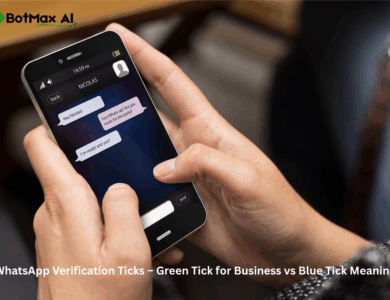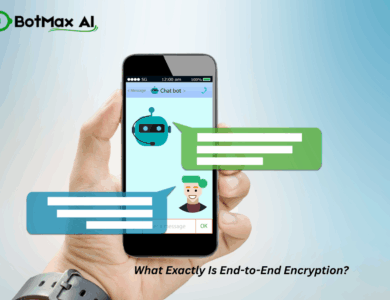WhatsApp Click-to-Chat Links – How to Create a wa.me Link for Your Number or Website
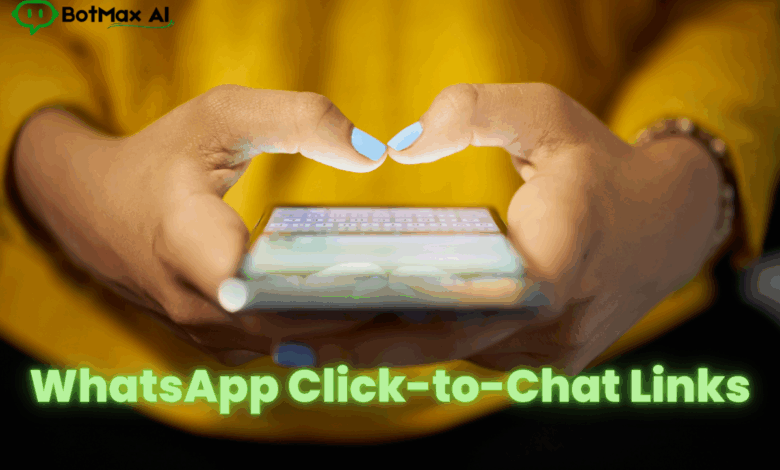
Hey there! Let’s talk about one of the most powerful, yet simplest, tools you can use for your business, your brand, or even just for personal convenience: the WhatsApp Click-to-Chat link.
We’ve all been there. You land on a website, you’re interested in a product, and the “Contact Us” page gives you a phone number. What’s the next step? You have to manually copy the number, open WhatsApp, create a new contact, paste the number, save it (with a name like “Shoe Store 1”), and then finally, you can type “Hi.“
It’s clunky. It’s slow. It’s what we call “friction.“
Now, imagine this instead: You see a button on a website or a link in an Instagram bio. You click it. Instantly, your WhatsApp application opens, starting a new chat with that exact business, and… wait for it… the first message is already typed out for you.
All you have to do is press “Send.“
That, my friend, is the magic of a wa.me link. It’s the digital equivalent of a friendly, open door, inviting customers to talk to you with zero effort. It’s an absolute game-changer for converting interest into conversation.
Ready to learn how to make one? It’s surprisingly easy. We’ll cover everything from the dead-simple manual method to using a handy generator, just like you asked.
Why Bother? The Real-World Superpowers of a Click-to-Chat Link
Before we get to the “how-to,” let’s quickly cover the “why-to.” Why is this little link so revolutionary?
- It Obliterates Friction: The single biggest reason. You are removing every possible barrier between a potential customer and you. In a world where attention spans are shorter than ever, making things easy is how you win.
- Boosts Lead Generation: Imagine a “Chat with Us on WhatsApp” button next to your “Buy Now” button. It’s perfect for customers who are almost ready to buy but just have one quick question (“Do you have this in blue?” “Do you ship to my city?“). You capture leads you would have otherwise lost.
- Streamlines Customer Support: You can create different links with different pre-filled messages.
- One on your “Orders” page could say, “Hi, I have a question about my order #…“
- One on your “Product” page could say, “Hi, I’d like more information about [Product Name].” This instantly tells you what the customer needs before you even reply.
- Powers Up Your Social Media: The “link in bio” on Instagram, TikTok, or Twitter is prime real estate. Instead of just linking to your homepage (where the user has to search again), send them directly to a conversation. It’s personal, immediate, and incredibly effective.
- Connects Your Offline and Online Worlds: You can turn any
wa.melink into a QR code. Print that QR code on your business cards, your restaurant menu, your packaging, or a “For Rent” sign. People scan it, and they’re instantly chatting with you. No number-typing required.
Convinced? I thought so. Let’s start building.
Method 1: The Basic Link (The “No-Frills” Method)
This is the simplest form of a click-to-chat link. It just opens a blank chat with your number.
The Format:https://wa.me/<number>
That’s it. The <number> part is your full phone number in international format.
Here’s the most important rule:
- NO plus signs (
+). - NO zeros at the beginning (
00). - NO brackets (
()) or dashes (-).
You must include your country code.
Let’s look at some examples:
- A US Number: Let’s say your number is
(123) 456-7890. The country code is1.- Correct:
https://wa.me/11234567890 - Incorrect:
https://wa.me/+11234567890 - Incorrect:
https://wa.me/1234567890(Forgot the country code1)
- Correct:
- A UK Number: Let’s say your number is
07912 345678. The country code is44. When using the international format, you drop the first0.- Correct:
https://wa.me/447912345678 - Incorrect:
https://wa.me/4407912345678(Kept the extra0)
- Correct:
- An Indian Number: Let’s say your number is
98765 43210. The country code is91.- Correct:
https://wa.me/919876543210 - Incorrect:
https://wa.me/9876543210(Forgot the country code91)
- Correct:
This link is great for your email signature or a simple “Contact” icon on your website. But we can make it even smarter.
Method 2: The Advanced Link (With a Pre-filled Message)
This is where the real magic happens. You can create a link that not only opens the chat but also automatically types a message in the user’s text box.
The Format:https://wa.me/<number>?text=<message>
It starts the same, but we add two new parts:
?text=— This tells WhatsApp, “Here comes the message.“<message>— This is the text you want to pre-fill.
But there’s one more crucial trick. You can’t use spaces in a URL. The internet doesn’t like them. Any time you want a space, you must replace it with %20.
This is called “URL encoding.” It sounds technical, but it’s just a find-and-replace.
Let’s build one:
- Number:
11234567890(our US example) - Desired Message:
Hi, I'm interested in your service.
Let’s break it down:
- Base Link:
https://wa.me/11234567890 - Add the text part:
?text= - Add the message, but replace spaces with
%20:Hi,->Hi,I'm->I'minterested->interestedin->inyour->yourservice.->service.- Wait, I need spaces between the words!
Hi,%20I'm%20interested%20in%20your%20service.
Put it all together:https://wa.me/11234567890?text=Hi,%20I'm%20interested%20in%20your%20service.
When a user clicks that link, their WhatsApp will open to your number with the message “Hi, I’m interested in your service.” already typed. All they do is hit send.
It’s a bit of a hassle to manually type %20 for every space, right? Especially if you have a long message. This is where link generators come in to save the day.
Method 3: The “Easy Button” (Using a Link Generator)
This is, without a doubt, the fastest and most error-proof way to create your links. A generator gives you a simple form, and it does all the hard work (like adding country codes and encoding spaces) for you.
As you requested, let’s look at a great option for this: the Botmax AI WhatsApp Link Generator.
Website: https://botmaxai.com/p/whatsapp-link-generator.php
This tool is super straightforward and free. It’s designed to do this one job perfectly.
How to Use the Botmax AI Generator:
- Navigate to the Page: Go to the Botmax AI WhatsApp Link Generator.
- Enter Your Number: You’ll see a field for your WhatsApp number. The best part is, it has a handy dropdown for your country code. You just find your flag (e.g., United States +1, United Kingdom +44) and then type your number without the leading zero. This removes all the guesswork about formatting.
- Type Your Custom Message: Below the number, there’s a big text box labeled “Custom Message (Optional).” This is where you type your pre-filled message. Just type it like a normal human!
- You type:
Hello! I saw your ad on Facebook and I'd like to know more about the new product. - The generator will automatically turn it into:
Hello!%20I%20saw%20your%20ad%20on%20Facebook%20and%20I'd%20like%20to%20know%20more%20about%20the%20new%20product.
- You type:
- Click “Generate Link”: As soon as you click this button, the tool instantly creates your perfect, ready-to-use link.
- Copy and Use: It will present you with the final link. There’s a “Copy” button right next to it. Just click that, and your link is on your clipboard, ready to be pasted into your website, your Instagram bio, or your email.
Using a generator like this is the recommended way to do it. It takes 10 seconds, you know the link will work, and you don’t have to remember any technical rules about %20 or country codes.
Where to Put Your New Super-Link: A Quick-Fire Idea List
Now that you have your shiny new wa.me link, where should you use it? Everywhere!
- On Your Website:
- “Contact Us” Page: Have a big, friendly “Chat with Us on WhatsApp” button.
- Product Pages: Add a “Questions about this product?” link.
- Footer: Put a WhatsApp icon next to your Facebook and Twitter icons.
- Checkout Page: “Having trouble with your order? Chat with us.“
- In Your Social Media Profiles:
- Instagram/TikTok Bio: This is the most valuable spot. Use it as your main “link in bio.“
- Facebook Page: Add a “Send WhatsApp Message” call-to-action button right at the top of your page.
- LinkedIn Profile: Put it in your “Contact Info” section.
- In Your Email Signature:
- Add a line under your name and phone number:
Got a quick question? [Chat with me on WhatsApp!](httpsimg-a.akamaihd.net/your-link-here)(Just replaceyour-link-herewith yourwa.melink).
- Add a line under your name and phone number:
- In Your Marketing:
- Email Newsletters: Add a button for “fast support” or “exclusive chat offers.“
- QR Codes: As mentioned, turn your link into a QR code (many free generators online do this). Put it on…
- Flyers and posters
- Product packaging
- Restaurant tables (for “Order Now” or “Call Waiter”)
- Business cards
- On Digital Business Cards: When you share your contact info digitally, this link is far more effective than just a static number.
One Last Pro-Tip: Shorten Your Link
What if you have a really long pre-filled message? The link can get pretty long and ugly:https://wa.me/919876543210?text=Hi,%20I'm%20writing%20to%20inquire%20about%20the%20status%20of%20my%20recent%20order,%20which%20I%20believe%20is%20#12345-ABC...
That’s not great for social media bios.
The solution? Use a URL shortener like Bitly, Cuttly, or TinyURL. You can paste your super-long wa.me link into one of these services, and they will give you a short, clean link like bit.ly/MyStoreChat.
You can even customize the end of the link (like bit.ly/ChatWithUs) to make it memorable and branded.
You’re All Set!
And that’s it. You’re now a master of the WhatsApp Click-to-Chat link.
You know why it’s a must-have, how to create one manually (both the simple and advanced versions), and how to use a simple tool like the Botmax AI generator to do it all for you in seconds.
This simple, free link is one of the most effective ways to make your business more approachable, improve your customer service, and capture more leads. Go make one right now and start seeing how many more conversations you can start. Happy chatting!