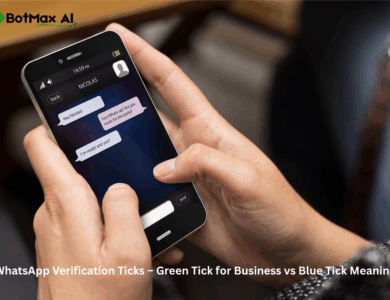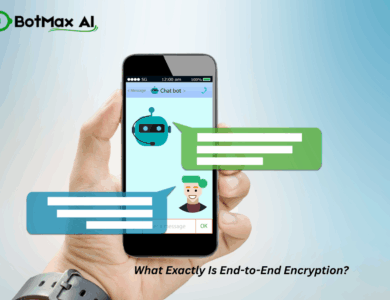When Nisha lost her phone one winter morning in 2026, her first panic wasn’t about her photos or notes – it was about WhatsApp.
Dozens of clients, old leads, family groups, and private conversations were inside that green icon.
She’d logged in on her office computer too, and for a few hours, she couldn’t remember whether she ever logged out.
That’s when it hit her – WhatsApp isn’t just a chat app anymore. It’s your digital identity.
The same day, while scrolling through her laptop, she noticed another odd thing: one of her previously blocked contacts had reappeared, message window open, as if the block had never existed.
Confused? You should be.
Because most of us never really think about how blocking, unblocking, and logging in actually work behind the scenes – and how a few careless clicks can open doors we thought were closed forever.
In 2026, WhatsApp connects more than half a billion users in India alone. It’s the hub for everything – communication, customer service, payments, even automation. But as it becomes more powerful, it also becomes a prime target for mistakes and misuse.
This guide isn’t a dry tutorial. It’s a reality check.
We’ll walk through two real-world situations – unblocking someone, and logging into WhatsApp from another device – to understand how these simple actions affect your privacy, and how to do them safely in the modern WhatsApp ecosystem.
How to Unblock Contacts on WhatsApp (The Hidden Side of Privacy)
Last summer, Sameer blocked his college friend Ritu after a small argument.
Weeks later, he wanted to patch things up – but when he opened WhatsApp on his laptop, her name wasn’t even in his contact list. He reinstalled WhatsApp, restored the backup… and suddenly, every previously blocked number was visible again.
“Did WhatsApp just forget I blocked her?” he wondered.
Not exactly.
Here’s what really happens.
The Hidden Logic of “Block” and “Unblock”
When you block someone on WhatsApp, the app doesn’t send any signal to their number – it just sets up a local barrier on your device.
That means:
- They can’t message you or see your status updates.
- You won’t receive their messages, calls, or status views.
- The “block” exists only in your phone’s memory – not in WhatsApp’s servers.
Now here’s the twist:
If you reinstall WhatsApp or log in from another device without restoring the exact same encrypted backup, that “barrier” vanishes.
Your phone simply doesn’t remember who you blocked.
So in Sameer’s case, when he restored WhatsApp from a cloud backup that didn’t include the block list, Ritu reappeared – not because WhatsApp glitched, but because the new device had no memory of the block.
How to Unblock Properly (Without Compromising Privacy)
If you’ve decided to reconnect with someone, here’s how to do it correctly:
On Mobile:
- Open WhatsApp Settings → Privacy → Blocked Contacts.
- Tap the contact’s name or number.
- Choose Unblock.
On Desktop / Web:
- Click Menu → Settings → Privacy → Blocked Contacts.
- Hover over the contact → click Unblock.
You’re done.
But remember – the person won’t get a notification. Your chat simply reopens, like dusting off an old diary.
Smart Move: Reconnect Safely
When you unblock, pause before typing. Ask yourself why you blocked in the first place. If the contact is genuine – go ahead. If not, stay cautious.
Scammers in 2026 often use recycled phone numbers or AI-generated profile photos that mimic real people.
A good trick: search the number on Google or Truecaller before engaging.
💡 BotMax AI Tip: If you use WhatsApp for business, don’t manage this manually. BotMax’s Smart Contact Manager automatically flags high-risk or spam contacts and separates customer chats from unknown numbers – so you never accidentally unblock a scam lead or block a real buyer again.
Audit Regularly – Because the Internet Forgets Nothing
In today’s hyper-connected world, privacy isn’t a one-time setting – it’s maintenance.
Once a month, open your blocked list and clean house.
If you’ve changed devices recently, double-check it.
Blocking and unblocking might seem personal, but they’re really about managing digital boundaries – and in 2026, that boundary is often the difference between safety and exposure.
How to Log In to WhatsApp on Another Device Securely (2026 Reality Check)
Let’s shift to a far bigger issue – logging into WhatsApp on another device.
Back in 2023, this was simple: scan a QR code, and you’re in.
Today, in 2026, it’s faster, smarter, and – if you’re careless – far riskier.
A Story You’ll Recognize
Maya runs a boutique in Pune. She manages all her customer orders through WhatsApp Business on her phone. One afternoon, her intern asked to “quickly check one message” from a client, so Maya logged into WhatsApp Web on the office computer.
The intern replied to the message and left. Maya forgot to log out.
A week later, a confused customer messaged her, saying someone had sent a discount offer from her number – one she never approved.
Turns out, the office browser still had her WhatsApp session active.
How WhatsApp Multi-Device Works in 2026
To make things faster and offline-friendly, WhatsApp now supports five active devices per account – all independent of your phone.
Every linked device gets its own encrypted session token, which means your phone doesn’t need to stay online for them to work.
That’s great for convenience – but dangerous if one of those devices falls into the wrong hands.
The moment you scan a QR code on an unsafe browser or forget to log out, you’ve given someone a persistent key to your account.
How to Log In Securely – The 2026 Checklist
Step 1: Use Official WhatsApp Channels Only
Go to https://web.whatsapp.com or the official WhatsApp Desktop App from Meta.
Avoid “quick login” sites or Chrome extensions that claim to mirror your WhatsApp.
If the URL looks even slightly different – close it.
Step 2: Scan from Your Phone
On your phone, open Settings → Linked Devices → Link a Device.
Scan the QR code displayed on your computer.
Step 3: Enable Two-Step Verification
Add a PIN under Settings → Account → Two-Step Verification.
This ensures no one can re-register your number without your consent.
Step 4: Audit Linked Devices Regularly
Once a week, check Linked Devices on your phone.
If you see any unfamiliar browser, hit Log Out immediately.
Example: The Day Riya Got Hacked
Riya, a real estate consultant, logged into WhatsApp Web at a café one evening to send a few property photos. She left without logging out. The next day, her clients received spam messages about “loan approvals.”
She thought her phone was hacked – but in reality, it was her own negligence.
The café computer still had her web session active.
Had she known, she could have simply gone to her phone’s Linked Devices → Log out from all devices, and the problem would have ended there.
The Business Angle – Shared Logins Are Dangerous
If your company still shares one WhatsApp login among multiple team members – you’re playing with fire.
Even if everyone is honest, you’re risking:
- Chat data leaks
- Wrong message approvals
- Inconsistent customer handling
The BotMax Fix:
BotMax AI replaces shared QR codes with secure team logins through official WhatsApp Cloud API access.
- Each agent gets their own ID.
- Managers can monitor activity in real time.
- Sessions can be revoked instantly.
- Every chat stays encrypted and compliant.
In short – no QR codes, no leaks, no excuses.
Bonus: The Security Habits of Professionals (2026 Standard)
- Always verify the URL before logging in.
- Never share your OTP or “verification link.”
- Turn on 2FA – it’s your digital seatbelt.
- Avoid public computers unless absolutely necessary.
- Log out every session before closing the tab.
And if you manage clients, teams, or customers – stop using WhatsApp the old way.
Use a verified solution like BotMax AI that lets your entire team communicate securely, compliantly, and at scale, without losing sleep over data safety.
Conclusion – Convenience Without Compromise
Unblocking a contact or logging into WhatsApp might seem like minor tasks – but in 2026, every digital action carries weight.
What used to be casual now demands caution.
Whether you’re reconnecting with someone or syncing WhatsApp across your devices, the rule is simple:
Privacy first, convenience second.
And if you’re running a business or managing customer communication, the smartest move is to stop juggling manual logins altogether.
Let BotMax AI handle it – one verified account, unlimited secure access, complete control.
Because the future of WhatsApp isn’t just about staying connected.
It’s about staying protected.
FAQ Section – Your WhatsApp Privacy Questions Answered (2026 Edition)
1. Can someone tell if I unblocked them on WhatsApp?
No – WhatsApp doesn’t notify anyone when they’re unblocked.
However, once you unblock them, their messages will go through again, and they’ll see your online status, profile picture, and last seen (if visible).
Think of it like unlocking a silent door. They don’t hear the click, but they notice when the door’s open.
💡 BotMax Insight: In professional setups, you can automate polite “We’re available again!” messages using pre-approved templates inside BotMax AI, maintaining professionalism even after re-enabling a chat.
2. What happens to messages sent while someone was blocked?
They disappear into thin air. WhatsApp doesn’t queue or deliver those messages after you unblock – they’re permanently lost.
If the conversation matters, ask the person to resend once they’re unblocked.
3. Can I log in to WhatsApp on two phones in 2026?
Yes – WhatsApp’s multi-device feature now supports up to five active devices, including two phones.
You don’t need to keep your primary phone online anymore.
Still, manage carefully: each device creates its own encrypted session token. If you sell or lose a phone without logging out, someone could retain access to your account until you revoke it.
🔐 Pro Tip: Check your “Linked Devices” regularly, or use BotMax AI’s secure multi-user system – where sessions are automatically monitored and can be killed instantly from your dashboard.
4. How do I check if my WhatsApp account is being used somewhere else?
Open your phone → Settings → Linked Devices.
You’ll see every browser or device currently logged in, including platform names and timestamps.
If something looks unfamiliar, tap Log Out from All Devices.
5. Is WhatsApp Web safe to use on office or public computers?
Only if you log out before leaving.
Even closing the tab doesn’t end your session – the browser keeps the authentication token active until you manually terminate it.
⚠️ Avoid public systems altogether. If you must, open in incognito mode, handle your work quickly, then log out and clear the cache.
6. What’s the difference between WhatsApp Business App and WhatsApp Business API?
The WhatsApp Business App is for individual small businesses – one phone, one account, limited automation.
The Business API (which platforms like BotMax AI use) is built for growth – multiple users, automation, chatbots, CRM integrations, analytics, and enterprise-level security.
So if you run a team, want to manage 100+ leads a day, or need verified Meta integration – the API route is the professional choice.
7. What makes BotMax AI safer than using WhatsApp manually?
Traditional WhatsApp setups rely on shared logins and QR codes – both prone to leaks.
BotMax AI changes that completely:
- Direct Meta Cloud API connection – no shared browser sessions.
- AI-driven spam & phishing detection.
- Role-based logins for teams (no shared numbers).
- Audit logs for compliance and transparency.
- End-to-end encryption with Indian data residency compliance.
It’s built for creators, agencies, and brands that want speed without sacrificing security.
8. If I lost my phone, can I still access my WhatsApp safely?
Yes, if you’ve linked WhatsApp to another device or turned on two-step verification.
Immediately:
- Log in on a new phone.
- Verify using your number and PIN.
- Go to Linked Devices → Log out from all others.
If you use BotMax AI, you can also trigger a remote lockdown from your dashboard, cutting all previous sessions instantly.
9. How can I avoid phishing and fake login scams in 2026?
- Never click on “WhatsApp verification” emails or links – Meta never sends them.
- Always check the URL: it must be web.whatsapp.com or whatsapp.com.
- Don’t share OTPs, even with friends.
- Use a password manager to autofill your credentials – phishing sites can’t steal what you never type.
- Keep 2FA and fingerprint lock enabled.
10. Can businesses safely give WhatsApp access to multiple employees?
Not via the normal app – that’s where most mistakes happen.
Instead, use a platform like BotMax AI that’s designed for multi-user access:
- Each employee gets a unique login.
- Admins can monitor chats in real time.
- Data stays encrypted, compliant, and fully traceable.
It’s how top Indian brands now handle support and marketing securely on WhatsApp in 2026.
Final Takeaways – Convenience Is Good, Security Is Better
By now you’ve seen it – what seems like two tiny WhatsApp actions, “unblock” and “log in,” actually touch the deepest parts of your digital safety.
Each time you unblock someone, you reopen a communication channel – a small trust decision.
Each time you log into another device, you grant access – a small security decision.
Both are harmless if you’re careful. Both can explode if you’re not.
The Personal Rule for 2026
- Treat your WhatsApp like your bank account.
- Never log in on an untrusted device.
- Review your sessions monthly.
- Use 2FA religiously.
- And if you use WhatsApp for work – never share QR codes again.
The Business Rule for 2026
If you handle clients, campaigns, or leads, manual WhatsApp use isn’t just inefficient – it’s dangerous.
The professional standard now is API-based automation with compliance.
That’s exactly what BotMax AI delivers:
- Enterprise-grade WhatsApp access built on the official Meta API.
- Team-based login, secure session control, and automated workflows.
- Peace of mind that your number – and your reputation – stays safe.
The Bottom Line
Unblocking contacts is about reconnecting.
Logging in securely is about protecting.
Doing both intelligently is about surviving in the digital world we live in now.
Because WhatsApp in 2026 isn’t just how we chat –
It’s how we build trust, run businesses, and protect what matters most.
And if trust and protection are your priorities, there’s one name you can rely on:
BotMax AI – The Future of Secure WhatsApp Communication.