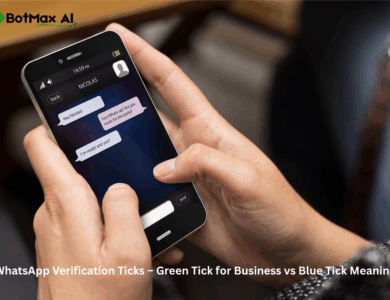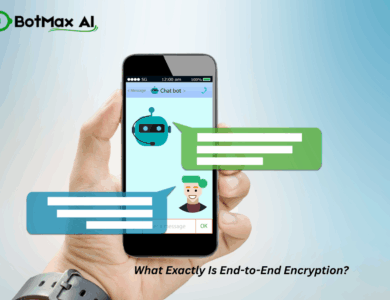You see that little blue tick and instantly know someone read your message — but what if you don’t want others to know you’ve seen theirs? WhatsApp promises privacy, but many users misunderstand what’s actually private and what’s visible. This article breaks down read receipts, message tracking, and key privacy settings — plus gives practical security tips to keep your chats safe.
2. Understanding WhatsApp Privacy – What It Actually Means
When WhatsApp talks about “privacy,” it’s not promising invisibility; it’s promising control and security.
What “Privacy” Covers:
- Visibility Controls: Who can see your last seen, online status, and profile photo.
- Read Receipts (Blue Ticks): Your ability to control whether others know you’ve read their messages (and vice-versa).
- End-to-End Encryption: How WhatsApp protects the actual content of your messages, calls, and media from being intercepted by third parties, including WhatsApp itself.
Essentially, privacy means you have a say in what personal information is shared and that your communications are secured from prying eyes.
3. What Are Read Receipts and Blue Ticks?
Read receipts are WhatsApp’s way of indicating message status. They provide transparency, but can also feel like an obligation to respond immediately.
- ✅ One grey tick: Your message has been successfully sent from your device.
- ✅✅ Two grey ticks: Your message has been successfully delivered to the recipient’s device.
- ✅✅ Two blue ticks: The recipient has read your message.
How to Turn Off Read Receipts:
If you prefer to read messages without notifying the sender, you can easily disable read receipts:
- Go to Settings (or “…” on Android) → Privacy.
- Find and toggle off Read Receipts.
💡 Note: When you turn off read receipts, you won’t send or receive blue ticks for individual chats. However, this setting does not apply to group chats, where read receipts will always be visible. Also, voice message receipts can’t be hidden — they always show a “played” status.
4. Last Seen, Online, and Status Visibility
WhatsApp offers granular control over who sees your activity.
- Last Seen: This timestamp indicates when you last used WhatsApp.
- Online: This status appears when you are actively using the app.
- Status Updates: These are temporary photo or video stories you share, similar to Instagram Stories.
Control Settings:
- Go to Settings → Privacy.
- Tap on Last seen and online.
- Choose your desired visibility for “Who can see my Last Seen” from:
- Everyone: Anyone on WhatsApp can see it.
- My Contacts: Only people in your phone’s address book who also use WhatsApp.
- My Contacts Except…: Allows you to hide your Last Seen from specific contacts while showing it to others.
- Nobody: No one can see your Last Seen.
Pro Tip: Use “My Contacts Except…” to tailor your visibility, perhaps hiding your online presence from specific clients or coworkers outside of business hours.
5. Message Tracking: What WhatsApp Actually Tracks
There’s a lot of misinformation about what WhatsApp tracks. Let’s bust some myths clearly:
Busting the Myths:
- WhatsApp does NOT track message content. Thanks to end-to-end encryption, the actual words, photos, and videos you send are unreadable by WhatsApp or any third party.
- Third-party “read trackers” or “spy apps” that claim to show more are fake or malicious. Avoid these at all costs, as they are often scams designed to steal your data.
What WhatsApp Knows (Metadata):
While message content is encrypted, WhatsApp does log some metadata to ensure reliable service and comply with legal requests (though the latter is rare for content). This includes:
- Your device information (e.g., operating system).
- Your IP address (which can indicate general location).
- Contacts who also use WhatsApp from your address book.
- Interaction frequency (e.g., how often you message certain contacts).
- When messages are sent, delivered, and read (if read receipts are on).
What it Doesn’t Know:
- The content of your messages.
- The content of your photos or videos.
- The content of your calls.All of these are secured by end-to-end encryption.
6. How to Stop People from Knowing You’re Online
For many, the “Online” status is a bigger privacy concern than “Last Seen.” Good news: WhatsApp now allows you to hide this too!
Steps to Hide Your Online Status:
- Go to Settings → Privacy.
- Tap on Last Seen and Online.
- Under “Who can see when I’m online,” select “Same as Last Seen.”
This setting means that if you’ve set your “Last Seen” to “Nobody,” your “Online” status will also be hidden from everyone.
7. Control Who Can Add You to Groups
Unexpected group invites can be annoying, or even a privacy risk if you’re added to spam groups.
How to Control Group Invites:
- Go to Settings → Privacy.
- Tap on Groups.
- Choose who can add you to groups from these options:
- Everyone: Anyone can add you.
- My Contacts: Only people in your contacts can add you.
- My Contacts Except…: You can specify individuals from your contacts who cannot add you to groups.
💡 Always restrict group adds to “My Contacts” to avoid spam, unknown groups, or situations where your number is exposed to strangers.
8. Protecting Your Personal Info and Photos
Beyond messages, your profile information also needs safeguarding.
- Set Profile Photo visibility to “My Contacts.” Go to Settings → Privacy → Profile photo. Choosing “My Contacts” prevents strangers from seeing your picture.
- Turn off “About” for strangers. Your “About” status can contain personal information. Control its visibility via Settings → Privacy → About.
- Avoid using your real number publicly. If you run a business or need a public presence, consider using a virtual business number or an API-based number for work to keep your personal contact details private.
👉 Example: You can use BotMax AI’s WhatsApp Business API to manage chats safely with a dedicated number — no personal number exposure.
9. Security Tips to Keep WhatsApp Safe
While WhatsApp offers robust privacy features, your active participation in security is crucial.
- Enable Two-Step Verification: This adds an extra layer of security requiring a PIN when you register your phone number with WhatsApp.
- Go to Settings → Account → Two-Step Verification → Enable → Set a 6-digit PIN.
- Turn on Encrypted Backups: Even your chat backups can be encrypted, preventing cloud providers (like Google Drive or iCloud) from accessing them.
- Go to Settings → Chats → Chat Backup → End-to-End Encrypted Backup → Turn On.
- Beware of Scam Links or OTP Phishing: Never share your WhatsApp verification codes (OTP) with anyone. Scammers often try to trick you into giving them this code to take over your account.
- Don’t Click Unknown Links: Malicious links can lead to phishing sites, malware downloads, or attempts to steal your WhatsApp session. Always be suspicious of links from unknown senders.
- Keep App Updated: WhatsApp regularly releases security patches and updates. Ensure your app is always the latest version to benefit from these protections.
- Lock WhatsApp with Fingerprint or Face ID: This adds another physical security layer, preventing unauthorized access to your chats if someone gets hold of your unlocked phone.
- Go to Settings → Privacy → Screen Lock and enable the feature.
10. WhatsApp Privacy for Business Users
If you run a brand, store, or service, your WhatsApp visibility and data handling affect credibility and compliance.
WhatsApp Business App:
- Operates with the same core privacy controls as a personal account (e.g., users can still see your online status and last seen unless you disable them).
- Good for small businesses with a single point of contact.
WhatsApp Business API (via BotMax AI):
This is designed for larger businesses and teams, offering enhanced privacy and control:
- Uses verified, secure servers for automation and message handling.
- Customers only see your verified business name (often with a green tick badge), not a personal number or profile photo.
- All messages remain end-to-end encrypted, even when handled by the API.
- You control who on your team can reply and what customer data they see, preventing accidental leaks or unauthorized access.
💡 BotMax AI ensures privacy for both your team and your customers — no personal numbers, no accidental leaks, and a professional brand image.
👉 Learn more at botmaxai.com
11. Common WhatsApp Privacy Myths (Busted)
Let’s clarify some persistent misunderstandings:
| Myth | Truth |
| “WhatsApp shares my chats with Facebook.” | ❌ False – Only metadata (like usage patterns) is shared, not message content. All personal chats remain end-to-end encrypted. |
| “Spy apps can read others’ messages.” | ❌ Fake – WhatsApp’s end-to-end encryption is extremely robust and prevents any third-party app from reading message content. Such apps are scams. |
| “Turning off read receipts hides my last seen.” | ❌ No – These are separate settings. You can have read receipts off but your last seen visible, or vice-versa. |
| “End-to-end encryption means total anonymity.” | ❌ Not exactly – While message content is private, WhatsApp still logs metadata (like timestamps, sender/receiver info, IP addresses) for service delivery and other operational purposes. |
12. Advanced Privacy Settings You Should Enable
Go beyond the basics to secure your most sensitive conversations.
- Disappearing Messages: Automatically delete messages from both sides of a chat after a set time.
- Open a chat → Tap the contact’s name at the top → Scroll down to Disappearing Messages → Choose a duration (24 hours, 7 days, or 90 days).
- View Once Media: Send photos or videos that vanish from the chat after the recipient has viewed them once.
- When sending a photo/video, tap the “1” icon next to the send button.
- Chat Lock: Adds an extra layer of privacy by locking specific chats with your device’s fingerprint or Face ID.
- Open the desired chat → Tap the contact’s name → Scroll down to Chat Lock → Enable it.
13. Bonus: Professional Privacy Setup for Teams (BotMax AI)
For teams handling customer chats, the privacy challenge multiplies — multiple agents, one customer number. Sharing a single phone or login is insecure and chaotic.
BotMax AI fixes that by offering:
- Multi-user access without sharing phones or personal accounts.
- Chat segregation for each team member, ensuring they only see relevant conversations.
- Data encryption & compliance features designed for business-level data protection.
- Audit trail for accountability, tracking who sent what and when.
This lets you manage WhatsApp safely while maintaining customer trust and robust data protection, especially when handling sensitive information.
14. FAQs
Here are answers to common questions about WhatsApp privacy:
1. Can I read a message without showing blue ticks?
Yes. You can turn off “Read Receipts” in Settings → Privacy. Alternatively, you can read the message in your notification preview or by turning on airplane mode before opening WhatsApp (just remember to close WhatsApp before turning airplane mode off).
2. Can people track my WhatsApp activity?
Only to the extent of your “Last Seen” and “Online” status, if you have them visible. Your message content, calls, and media are end-to-end encrypted and cannot be tracked by others or WhatsApp itself.
3. Are WhatsApp messages truly private?
Yes, they are end-to-end encrypted. This means only the sender and the intended recipient can read them. Even WhatsApp cannot access the content of your messages.
4. How can I stop people from adding me to groups?
Go to Settings → Privacy → Groups and select “My Contacts” or “My Contacts Except…” to control who can add you to groups.
5. Can businesses see when I’m online?
If a business is using the standard WhatsApp Business App, they can see your online status unless you’ve hidden it in your privacy settings. If they are using the official WhatsApp Business API (like through BotMax AI), your online status is generally not visible as API conversations are managed differently, focusing on automated and team-based communication.
15. Conclusion
WhatsApp gives you powerful privacy tools — but few people use them fully. By understanding and configuring these settings, you control what others see, how your messages behave, and who can reach you.
Remember these key takeaways:
- Turn off read receipts if you want more privacy in individual chats.
- Enable two-step verification and encrypted backups for foundational security.
- Use disappearing messages and view once media for sensitive information.
- Control who sees your “Last Seen” and “Online” status.
- Restrict who can add you to groups.
And if you’re managing WhatsApp professionally, protect both your brand and your customers with BotMax AI — the most secure and compliant WhatsApp Business automation platform.
👉 Visit botmaxai.com to stay private, professional, and protected.