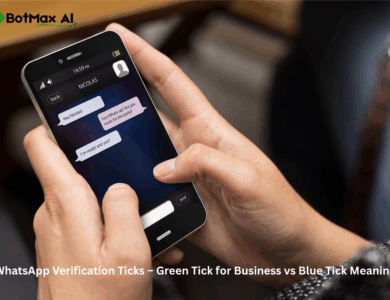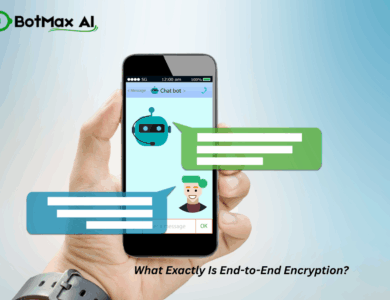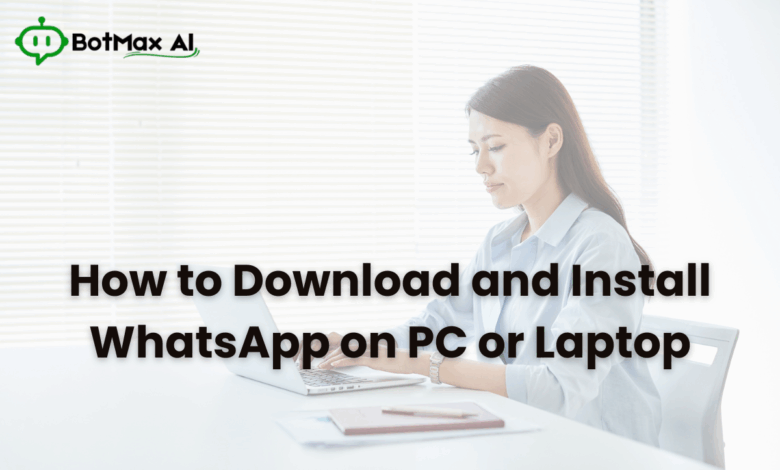
Tired of typing long messages on your phone’s small screen? Or do you want to seamlessly handle WhatsApp conversations while working on your computer, without switching devices?
The good news is that WhatsApp isn’t just for your phone. You can use it directly on your computer, either through the official WhatsApp Desktop app or the browser-based WhatsApp Web.
By the end of this guide, you will know exactly how to download, install, and use WhatsApp on any version of Windows—from 7 and 8 to 10 and 11—with step-by-step instructions.
WhatsApp for Desktop vs. WhatsApp Web: Know the Difference
Before you install anything, it’s important to know your two main options. Both work by linking to your phone’s WhatsApp account, but they have key differences:
| Feature | WhatsApp Desktop App | WhatsApp Web |
| Installation | Requires a software download and installation. | Works directly in your browser (e.g., Chrome, Edge). |
| Login | Scan QR code once to link. | Scan QR code. May require re-scanning. |
| Notifications | Integrates with Windows system tray alerts. | Relies on browser notifications. |
| Performance | Generally faster, smoother, and more stable. | Depends on browser speed and resources. |
| Offline Mode | Partially works; stays logged in. | Requires your phone to have a constant internet connection. |
| Best For | Daily, heavy use on your personal PC. | Occasional quick chats or on a public/shared computer. |
For the best experience, we recommend the Desktop App. If you need temporary access or are on an older OS, WhatsApp Web is a fantastic alternative.
System Requirements
Here’s what you’ll need to get started.
For Windows 10 & 11
To use the latest, fastest version of the WhatsApp Desktop app, you’ll need:
- OS: Windows 10 (64-bit) or later (this includes all versions of Windows 11).
- RAM: 4 GB minimum.
- Internet: A stable broadband or Wi-Fi connection.
- Phone: Your smartphone with WhatsApp already installed and active (needed for the one-time setup).
For Windows 7 & 8
WhatsApp has officially stopped supporting its desktop app for these older operating systems. But don’t worry—you can still use WhatsApp Web in your browser, which we’ll detail below.
Method 1: Install from Microsoft Store (Recommended for Windows 10–11)
This is the simplest and most secure method for modern Windows users.
- Open the Microsoft Store app (you can find it by searching in your Start menu).
- In the store’s search bar, type “WhatsApp Desktop” and press Enter.
- Click the “Get” or “Install” button. The app will download and install automatically.
- Once installed, open the app from your Start menu. You will see a QR code on the screen.
- On your phone, open WhatsApp.
- Android: Tap the three-dot menu > Linked Devices > Link a Device.
- iPhone: Go to Settings > Linked Devices > Link a Device.
- Use your phone’s camera to scan the QR code on your PC screen.
Done! Your chats will instantly sync, and you can start using WhatsApp on your PC.
Method 2: Download the .exe from the Official Website
If you can’t access the Microsoft Store or prefer a direct download (this is also the method for Windows 8 users), you can get the file from the official website.
- In your web browser, go to the official WhatsApp download page
- In the “Desktop” section, click the green button to download for Windows (64-bit). (Most modern PCs are 64-bit; if you have a very old PC, you may need the 32-bit version).
- Save the
WhatsAppSetup.exefile to your computer. - Find and run the
WhatsAppSetup.exefile. The installation will happen automatically. - Once installed, the app will open and show a QR code.
- Scan the QR code with your phone just as described in Method 1 (go to Linked Devices > Link a Device).
This method works perfectly on Windows 8, 10, and 11.
Method 3: How to Use WhatsApp on Windows 7
Since the official desktop app no longer supports Windows 7, your best and safest options are the following:
Option A: Use WhatsApp Web (Highly Recommended)
This is the safest and most reliable way to use WhatsApp on Windows 7.
- Open your favorite web browser (like Google Chrome, Firefox, or Microsoft Edge).
- Go to the official WhatsApp Web address:
https://web.whatsapp.com - You will see a QR code.
- On your phone, go to Linked Devices > Link a Device and scan the code.
- You can start chatting instantly from your browser. You can even pin the tab for quick access.
Option B: Install an Older WhatsApp Desktop Version
It is technically possible to find older, archived versions of the desktop .exe file (e.g., v2.2204.13) that were compatible with Windows 7.
Warning: This is not recommended. These versions are unsupported, will not receive security updates, and may have login or feature limitations. If you choose this path, use only trusted, well-known software archive websites. Never download from random third-party sites, as they may contain malware.
Method 4: Using WhatsApp on Laptop via Android Emulator (Alternative)
If you want the full, phone-like functionality of WhatsApp on your PC (or want to run a separate instance without linking to your main phone), you can use an Android emulator.
- Download and install a reputable emulator like BlueStacks or LDPlayer.
- Once installed, open the emulator and sign in to the Google Play Store with your Google account.
- Inside the emulator, search for and install WhatsApp Messenger.
- Open WhatsApp and verify your mobile number (you will receive an OTP on your phone), just as you would on a new smartphone.
This method is best for testing or secondary accounts. It is not recommended for your primary business or personal use due to its complexity.
Key Features of WhatsApp on PC You Should Know
The desktop experience is powerful. Here’s a taste of what you can do:
- Send texts, photos, videos, documents, and voice notes.
- Make and receive high-quality voice and video calls (Desktop App only).
- Drag and drop files directly from your desktop into a chat.
- Use keyboard shortcuts (e.g., Ctrl + N for a new chat, Ctrl + Shift + ] to go to the next chat).
- Manage multiple linked devices and stay connected even if your phone goes offline (thanks to the new multi-device feature).
How to Fix Common Installation or Login Issues
- QR code not scanning?Clean your phone’s camera lens. Try increasing the brightness of your PC monitor or refreshing the QR code page (it changes every few seconds).
- WhatsApp Web keeps logging out?This often happens if your phone loses its internet connection. Ensure your phone is connected to Wi-Fi or mobile data. Also, disable any aggressive battery-saver modes on your phone that might be “sleeping” the WhatsApp app.
- Download fails?Temporarily disable any VPN or strict firewall you might be running, as it could be blocking the download from WhatsApp’s servers.
- Windows 7 users:Remember, the official desktop app is no longer supported. Use the browser version (WhatsApp Web) for a stable, secure experience.
Bonus for Businesses: Use WhatsApp Professionally via BotMax AI
If you run a business and try to use the basic app for customer service, you’ll quickly find its limits. When you need to handle multiple customer chats, automate responses, or let your team chat from one number, you need to go beyond the basic app.
BotMax AI provides a professional solution using the official WhatsApp Business API:
- Verified WhatsApp Business API: Get the green tick and build customer trust.
- Multi-Agent Dashboard: Allow your entire sales or support team to chat with customers from their PCs using a single number.
- Automation: Set up automated campaigns, chatbots, and broadcasts.
- Lead Management: Track messages and manage all your customer conversations in one place.
Unlike the basic desktop app, BotMax AI lets you chat with hundreds of customers simultaneously—securely and professionally.
Frequently Asked Questions (FAQs)
1. Can I use WhatsApp on PC without a phone?
No, you need a phone with an active WhatsApp account for the initial setup. However, with the new multi-device linking, you can stay connected on your PC for a limited time even if your phone goes offline.
2. Is WhatsApp Desktop free?
Yes, 100% free. You can download it from the official site or the Microsoft Store at no cost.
3. Does WhatsApp work on Windows 7?
The official desktop app is no longer supported. However, you can (and should) use WhatsApp Web in your browser, which works perfectly on Windows 7.
4. Can I make calls from WhatsApp Desktop?
Yes! The latest versions of the desktop app for Windows 10 and 11 fully support both voice and video calls.
5. Can businesses use WhatsApp on PC for customer chat?
Yes. While the basic app works for one-on-one chats, the professional solution is to use the WhatsApp Business API through a provider like BotMax AI. This allows for multi-agent chat, automation, and handling a high volume of conversations.
Conclusion: Stay Connected from Your Desk
Whether you’re on a brand-new Windows 11 laptop or an older Windows 7 desktop, there’s a simple and effective way to run WhatsApp on your PC.
- Use the Microsoft Store or official download for the full desktop experience.
- Fall back to WhatsApp Web if you’re on older Windows or a shared computer.
- And if you run a business, level up your customer communication with BotMax AI.
Now you can stay connected, type faster, and manage your chats like a pro—all without having to pick up your phone.