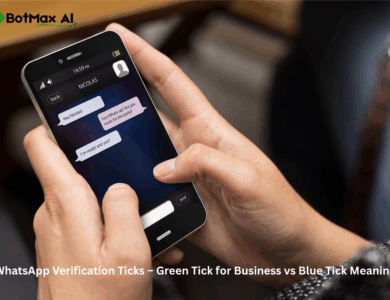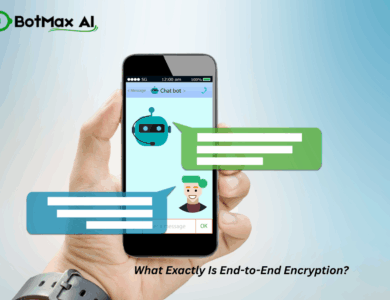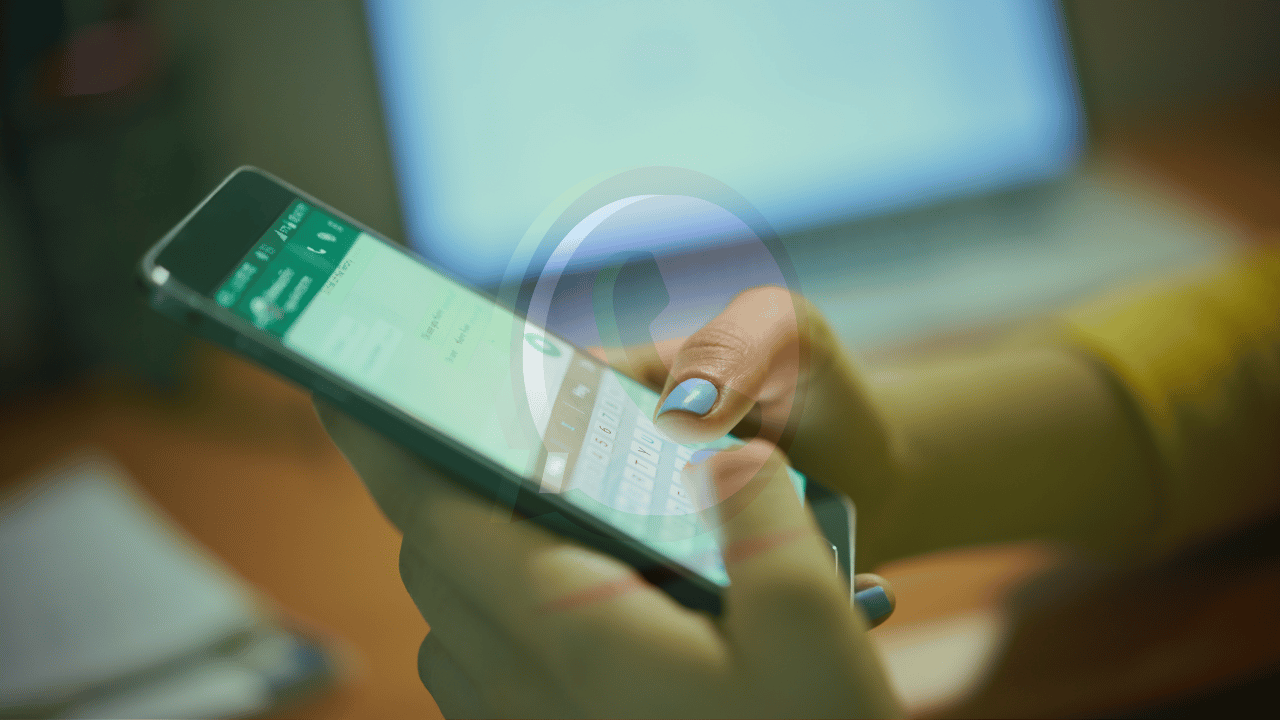
Losing your WhatsApp chat history can feel like losing a part of your memory. From conversations with loved ones to important documents and photos, these chats are invaluable. Whether you’re getting a new phone, worried about data loss, or just want peace of mind, backing up your WhatsApp is an essential task.
This comprehensive guide will walk you through every method to securely backup your chats on both Android and iPhone, how to restore them, and what to do when things go wrong.
TL;DR
To back up your WhatsApp chats, go to Settings > Chats > Chat backup.
- On Android: It saves to your Google Drive. You must select a Google Account.
- On iPhone: It saves to your iCloud. You must have iCloud Drive turned on.
For safety, set the Auto Backup frequency to Daily. You can also tap “Back Up Now” (iPhone) or “BACK UP” (Android) for a manual backup.
To restore, simply reinstall WhatsApp on a new phone using the same phone number. The app will automatically find your backup and ask you to restore it.
If your backup is stuck: The most common problems are a bad Wi-Fi connection, not enough phone storage, or not enough cloud storage (in Google Drive or iCloud).
Why Backing Up Your WhatsApp Chats is Crucial
Before we dive into the “how,” let’s cover the “why.” Your chat history isn’t stored on WhatsApp’s servers. It lives directly on your device. This is great for privacy, but it means if you lose your phone, break it, or uninstall the app without a backup, your entire history is gone forever.
A backup saves a copy of your messages, photos, videos, and files to a secure cloud service (Google Drive for Android, iCloud for iPhone). This allows you to:
- Transfer your chats to a new phone seamlessly.
- Restore your history if you need to reinstall the app.
- Protect your data from device theft, loss, or damage.
Method 1: How to Backup WhatsApp on Android (to Google Drive)
For Android users, WhatsApp integrates directly with your Google Account to store backups on Google Drive.
Prerequisites:
- A Google Account activated on your phone.
- The Google Play Services app installed.
- Sufficient free space on your Google Drive (your 15GB free quota is shared across Drive, Gmail, and Photos).
- Sufficient free space on your phone to create the backup file.
- A stable and strong Wi-Fi connection (recommended to avoid mobile data charges).
Step-by-Step Guide to Backup on Android
- Open WhatsApp and tap the three-dot menu (⋮) in the top-right corner.
- Go to Settings > Chats.
- Tap on Chat backup.
- On this screen, you have several options. Let’s break them down:
- Google Account: Tap this to select or add the Google Account where you want your backups saved. You must use the same account you plan to use on your new phone.
- Back up to Google Drive: This is for setting your automatic backup frequency. Tap it and choose Daily, Weekly, Monthly, or Only when I tap “Back up” (which is effectively a manual-only setting). For most users, Daily is the safest option.
- Back up using cellular: Keep this toggled off to ensure backups only happen over Wi-Fi, saving your mobile data.
- Include videos: Toggle this on if you want your videos to be included in the backup. Be warned: this will make your backup much larger and take longer.
- To perform an immediate, manual backup, simply tap the green BACK UP button. Stay in the app until the upload is 100% complete.
Pro-Tip: Enable End-to-End Encrypted Backups
By default, your Google Drive backup is not protected by WhatsApp’s end-to-end encryption. You can add this extra layer of security.
- In the Chat backup menu, tap on End-to-end encrypted backup.
- Tap Turn on.
- You will be prompted to create a password or use a 64-digit encryption key.
- Create Password: Choose a password you will absolutely remember.
- Use 64-digit Key: The app will generate a key for you. You must save this key somewhere safe (like a password manager or printed out).
- Tap Create to finish.
Warning: If you enable this and forget your password or lose your key, you will be permanently locked out of your backup. WhatsApp cannot reset it for you.
Method 2: How to Backup WhatsApp on iPhone (to iCloud)
For iPhone users, WhatsApp uses your Apple ID to store backups on iCloud.
Prerequisites:
- You must be signed in with the Apple ID you use to access iCloud.
- iCloud Drive must be turned on. (Go to Settings > [Your Name] > iCloud > iCloud Drive and ensure it’s “On”).
- You must have enough free space in your iCloud. Your available storage must be at least 2.05 times the size of your backup.
- A stable Wi-Fi connection.
Step-by-Step Guide to Backup on iPhone
- Open WhatsApp and tap the Settings tab in the bottom-right corner.
- Go to Chats > Chat Backup.
- On this screen, you can:
- Include Videos: Toggle this on or off to decide if videos are part of your backup. Like with Android, this significantly impacts the backup size.
- Auto Backup: Tap this to set your automatic backup frequency: Daily, Weekly, Monthly, or Off.
- To perform an immediate, manual backup, tap Back Up Now. Keep the app open and your phone connected to Wi-Fi until the “Uploading…” progress bar is complete.
Pro-Tip: Enable End-to-End Encrypted Backups on iPhone
The process is nearly identical to Android.
- In the Chat Backup menu, tap on End-to-end Encrypted Backup.
- Tap Turn On.
- Follow the prompts to create a unique password or use the 64-digit generated key.
- Confirm your choice and save your password/key in a secure location. As with Android, losing this means losing your backup.
How to Restore Your WhatsApp Chats
Restoring is the easy part and is virtually the same for both Android and iPhone. You do this when you install WhatsApp on a new phone or reinstall it on your current one.
- Install WhatsApp from the Google Play Store or Apple App Store.
- Open the app and verify your phone number. Crucially, this must be the exact same phone number you used when you created the backup.
- After verification, WhatsApp will automatically search for an existing backup in your Google Drive or iCloud account.
- When found, it will display a screen saying “Restore from backup” or “Restore chat history.”
- Tap Restore.
- Wait for the process to complete. Your messages will be restored first, followed by your media (photos, videos), which will download in the background.
Note: You must be signed into the correct Google Account (on Android) or Apple ID (on iPhone) before you install and open WhatsApp.
Alternative Backup Methods (And Their Purpose)
Cloud backups aren’t the only way. Here are two other methods for different use cases.
1. Local Backup (Android Only)
Your Android phone automatically creates a local backup on your device’s internal storage every night (usually around 2 AM). This is your phone’s last-ditch safety net.
- Location: You can find these files in your phone’s file manager at
Internal Storage>Android>media>com.whatsapp>WhatsApp>Databases. - How it’s used: If you try to restore WhatsApp without a Google Drive backup, the app will automatically look for and use this local backup file.
- Manual Use: You can manually force a restore from a specific local file, but this is an advanced process that involves renaming files and is not recommended for most users.
2. Export Chat (Android & iPhone)
This method is not for backing up your whole account, but for saving or sharing a single conversation.
- Open the individual or group chat you want to save.
- On Android: Tap the three-dot menu (⋮) > More > Export chat.
- On iPhone: Tap the contact/group name at the top > scroll down and tap Export Chat.
- You will be asked if you want to “Include Media” or export “Without Media”.
- Without Media: Creates a single
.txtfile of the conversation. - With Media: Creates a
.zipfile containing the.txtfile and all the media as separate files.
- Without Media: Creates a single
- You can then share this file via email, save it to Google Drive, or send it to another app.
Key difference: An exported chat is a simple text file. It is human-readable, but it cannot be restored back into your WhatsApp app.
Troubleshooting: What to Do When Your WhatsApp Backup is Stuck
A backup stuck at 0% or 99% is a common and frustrating problem. Here are the most common fixes, from simple to complex.
Common Fixes for Both Android & iPhone
- Check Your Internet: This is the #1 culprit. Are you on a stable Wi-Fi network? Try restarting your router. Try switching to a different Wi-Fi network. As a last resort, try using mobile data (if your backup is small).
- Check Your Storage:
- Cloud Storage: Is your Google Drive or iCloud full? You may need to buy more storage or delete old files. Remember, on iPhone, you need 2.05x the backup size free.
- Phone Storage: Your phone needs enough local space to create the backup file before uploading it. Delete old apps, photos, or files if you’re low on space.
- Charge Your Phone: Plug your phone into a power source. Some phones pause large background tasks when the battery is low.
- Restart Your Phone: A simple reboot can fix many temporary glitches.
- Update WhatsApp: Go to the Play Store or App Store and ensure you have the latest version of WhatsApp.
Android-Specific Fixes
- Clear WhatsApp Cache: Go to Settings > Apps > WhatsApp > Storage & cache > Clear cache. (Do NOT tap “Clear storage,” as this will delete your chats).
- Update Google Play Services: Search for “Google Play Services” in the Play Store and see if it needs an update.
- Re-select Your Google Account: In Chat backup settings, tap your Google Account and log out, then log back in.
iPhone-Specific Fixes
- Check iCloud Drive Status: Go to Settings > [Your Name] > iCloud > iCloud Drive. Toggle it off and then back on again.
- Check WhatsApp in iCloud: While in the iCloud menu, scroll down the list of apps using iCloud and ensure WhatsApp is toggled on.
- Reset Network Settings: This will erase your saved Wi-Fi passwords, so use it as a later option. Go to Settings > General > Transfer or Reset iPhone > Reset > Reset Network Settings.
Frequently Asked Questions (FAQ)
Q: How often should I back up my WhatsApp? A: For most people, setting the auto-backup to Daily is the best choice. This ensures you never lose more than a day’s worth of messages.
Q: Does WhatsApp backup count against my Google Drive storage? A: Yes. As of late 2023 / early 2024, WhatsApp backups on Android do count against your 15GB free Google Drive storage. This was a change from previous years.
Q: Why are my videos not in my backup? A: You likely have the “Include videos” toggle turned off in the Chat backup settings. Turn it on for future backups.
Q: My backup is end-to-end encrypted and I forgot my password. What can I do? A: Unfortunately, nothing. If you lose your password or 64-digit key, your backup is unrecoverable. You will have to turn off the encrypted backup (which deletes the old one) and create a new one.
Q: Can I restore an Android backup to an iPhone (or vice-versa)? A: Not directly. Google Drive (Android) and iCloud (iPhone) are not compatible. To transfer between platforms, you must use WhatsApp’s built-in “Move chats to iOS” (on Android) or “Move chats to Android” (on iPhone) feature. This is a separate tool from the cloud backup.